Aside from fleeting battery life, another major bane in every smartphone user's existence is storage space. There just isn't space for all the apps and food photos in the world!
Although each smartphone brand have varying levels of difficulty in cleaning up storage space (Android being the easiest), its' still a daunting task to most regular smartphone users. So below are some essential space-saving tips to help you declutter your phone's internal memory.
For iPhone:
-
Check how much space you have left and see which apps are eating up a lot of storage space.
Settings → General → About and Settings → General → Usage
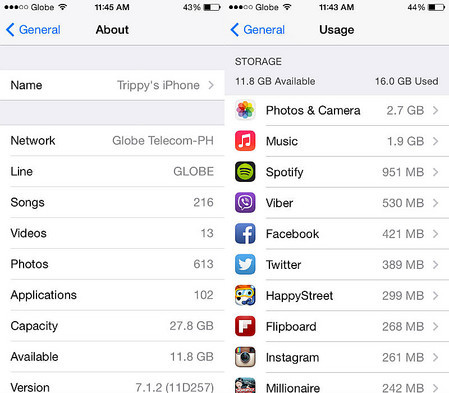
-
Store your photos and videos on the cloud
Your photos and videos take up the lion's share of your iPhone's available storage space. To free-up more space, automatically back up your photos on the cloud. That way, you can delete photos in the photos app of your phone without having to worry about never seeing them again. Among the free storage apps, Flickr offers the biggest free storage space at 1TB (that's enough space for more than 500,000 photos!).
-
Uninstall unnecessary apps
Now that you've identified which apps are space-hogging, uninstall the apps that you rarely use but use up too much space.
-
Delete iMessages
Sending photos and videos frequently through iMessage takes up a sizable chunk of your storage space. If you're not that sentimental, clear your iMessages regularly to free-up more space.
-
Clear Safari cache
Regularly clear Safari's cookies and data. While you're at it, clean up your offline reading list as well.
Settings → Safari → Clear Cookies and Data
Clear offline reading list
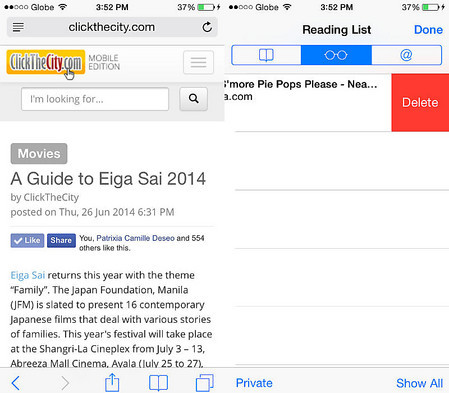
For Android:
-
Check your phone's available space and see which apps are eating up a lot of storage space.
Check storage space
Settings → System → Storage
Check app usage breakdown
Settings → Applications → Application Manager
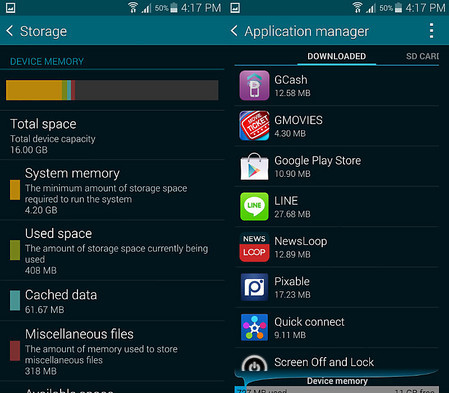
-
Store your photos and videos on the cloud
You can either choose to automatically backup your photos on Google Drive or use other storage apps like Dropbox and Flickr.
Photos → Settings → General Settings → Tap 'Auto Backup' → Toggle 'on'
-
Uninstall unnecessary apps
Settings → Applications → Application Manager → select the app you want to uninstall → tap 'uninstall'
-
Move apps and other data to SD card
Settings → Applications → Application Manager → tap the app you want to transfer to the SD card → click 'Move to SD card' (Note: Some app developers do not support this feature. Some of these apps include Facebook, and most of the default and built-in apps on your smartphone)
-
Clear cache
Settings → Application → Application Manager → individually tap the most space-hogging apps and click 'Clear cache.'
For Windows Phone:
-
Check your phone's available space and see which apps are eating up a lot of storage space.
Check available space
Settings → Phone storage
Check app usage breakdown
Settings → Storage check → Details
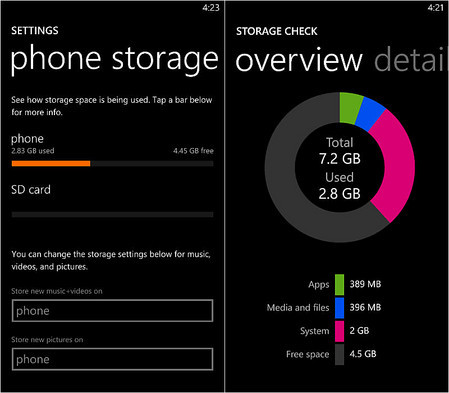
-
Store your photos and videos on the cloud
You can either choose to automatically backup your photos on SkyDrive or you can use other storage apps like Dropbox (free 2GB), and Flickr (free 1TB).
Settings → Backup → Photos → Choose both photos and videos to autoupload to SkyDrive
-
Change default storage space for photos, music, and videos to SD card
Settings → Phone storage → Select 'SD card' in the Store new music+videos and pictures option
-
Clear temporary files
Settings → Storage check → Details → Click 'clear' under Temporary Files
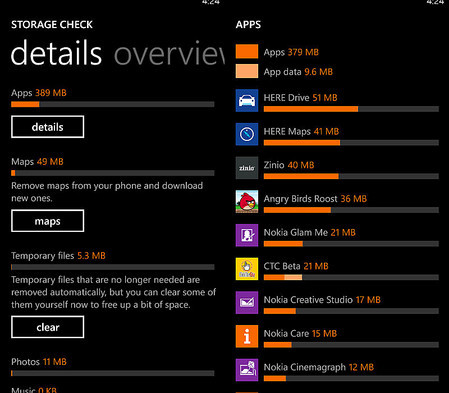
Got other space-saving tips? Share it in the comments section.










