In case you missed it, iOS 8 has rolled out already. If you're confused about what to do and what features you should be jumping for joy, fret not. Here's a simple guide on how to update to the new OS and what new features you'll be enjoying.
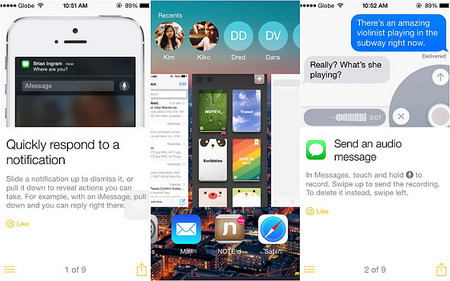
How to update to iOS 8
iOS 8 list of supported devices:
- iPhone 4s, iPhone 5, iPhone 5c, iPhone 5s, iPhone 6, iPhone 6 Plus
- iPad 2, iPad 3, iPad 4 , iPad Air
- iPad Mini, iPad Mini 2
- iPod Touch (5th gen)
Option 1: Downloading iOS 8 on your device
Before you update to iOS 8, you'll need at least 4.6 GB of free space. So if you're device is running low on storage space, it's time to delete unnecessary files and apps. But if you don't want to permanently delete anything, back them up using iCloud, iTunes, or other cloud storage apps.
Option 2: Downloading iOS 8 using iTunes
If you don't want to download the software update on your phone (file size of system update is almost 1GB), you can just download the new OS using iTunes. To do this, just connect your phone to your desktop or laptop and open iTunes. Once plugged in, you will be notified of the software update. Click it and patiently wait for the download to complete.
Now that you've updated to iOS 8, here are 10 key features that you should be excited about:
-
Interactive notifications
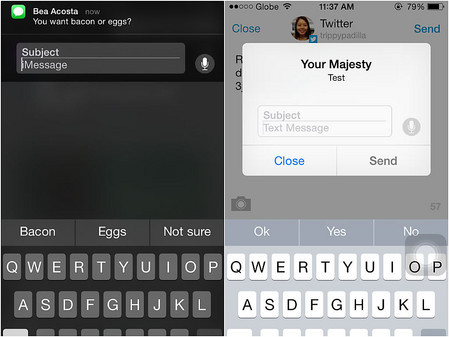
Answer notifications without having to leave the current app you're in. Now you can reply to texts and email by simply pulling down the notifications bar (if you've set your notifications to banner), or simply reply within the pop-up message (if you've set your notifications to alerts).
-
Enhanced keyboard
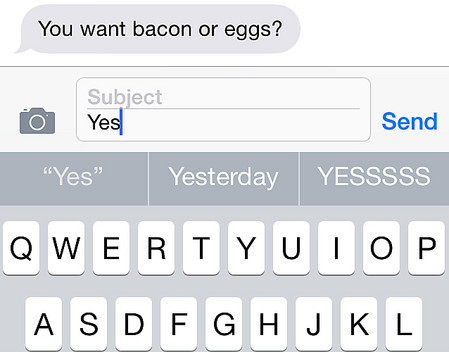
Your embarrassing auto-correct moments will be lessened thanks to the smarter Quick-Type keyboard. It learns how you talk and can even adjust the suggested words depending on the person you're talking to.
How to add new keyboard:
First, download the keyboard app you wish to install. After downloading, go to:
Settings → General → Keyboard → Keyboards → Add New Keyboard
-
Support for third-party keyboard
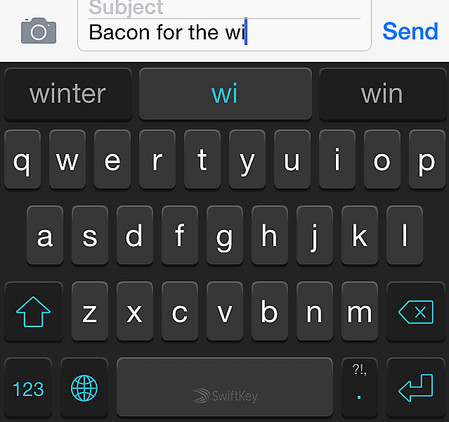
Finally, you can now install third-party keyboard apps like SwiftKey, Swype, Fleksy, and this super fun GIF keyboard.
-
Health app
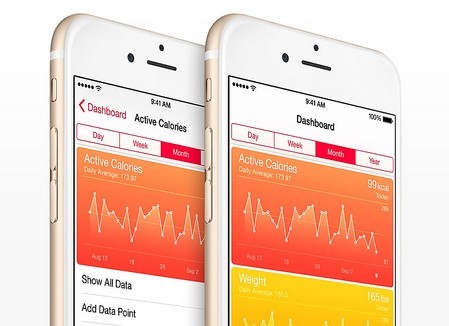
Image: Apple
Got too many health & fitness apps on your Apple device? Now you can consolidate all those information in Apple's Health app.
-
Battery usage by app
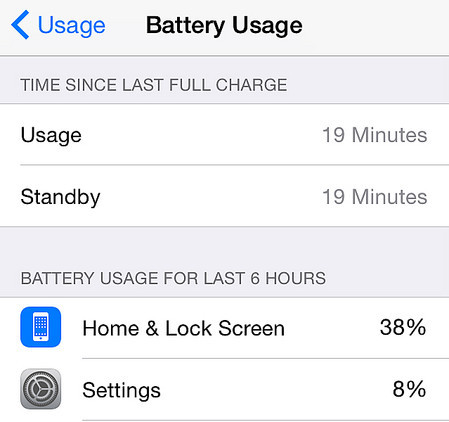
The iPhone's battery life is known for its fleeting lifespan so the addition of the battery usage breakdown per app is heaven sent to those who are dying to know which apps are sucking the life out of their iPhone.
Settings → General → Usage → Battery Usage
-
New camera tricks
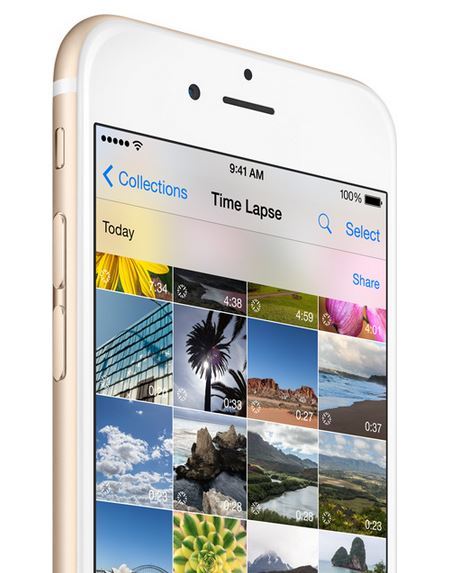
Image: Apple
Now you can create time-lapse videos using the iPhone's camera and take group photos with the addition of capture timer.
-
Revamped Photos app
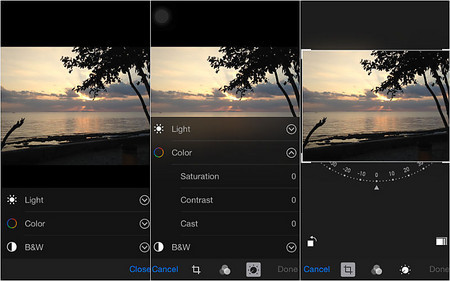
The Photos app gets a bunch of useful upgrades with iOS 8. Now you can search photos by date, location, and album name. Smart editing tools have also been added to the Photos app allowing you to tweak a photo's brightness, contrast, saturation, shadows, among others.
-
Family sharing
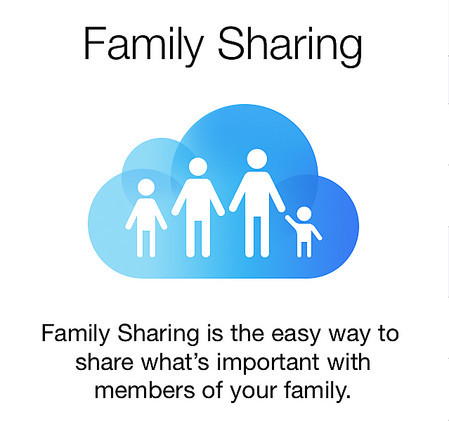
Good news to all the parents: You can now pay all family purchases with a single credit card and approve your children's purchases with the 'Ask to buy' option. You can also share iTunes, iBooks, and App Store purchases with up to six members of your family.
How to setup Family Sharing:
Settings → iCloud → Set Up Family Sharing
-
Safari enhancements
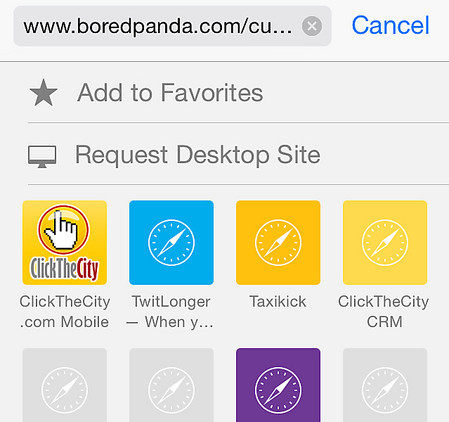
Now you can request for the desktop version of website by tapping on the url bar and pulling down to reveal the 'request desktop site' option. Other notable Safari improvements are the private browsing per tab, and the option to use the camera to scan and enter credit card info.
-
Siri now works with Shazam
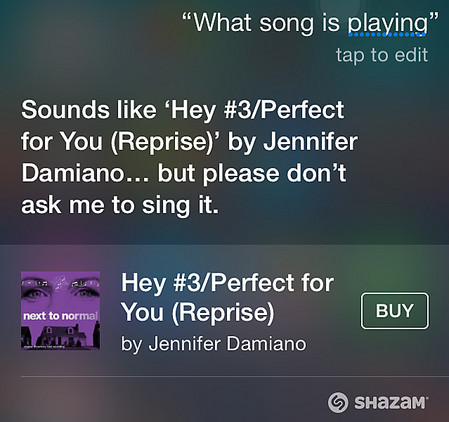
Just say “What song is playing?” and Siri will identify that song for you. You can even command Siri to purchase content from the iTunes Store.










